Installing and Configuration of MySQL Standalone Server | Relational Database Management System
In this post I'm going to discuss how you can start working with relational databases in your own system practically. Database Management System is really a very important subject in terms of GATE,University exams, placement, jobs,etc. So, It is better to have practical knowledge of databases with SQL.
SQL stands for Structure Query Language , I have already discussed about SQL in one of my post. So, MySQL is a DBMS, to work with database and we are going to discuss about it.
Installing MySQL
2. Double click on downloaded setup, it will start installer . It will take only 3 minutes to download MySQL.Please make sure that you must have a good internet connection.
5. Now click execute in order to install all packages. This step will take some time to install these different tools/packages.
6. Downloading /Installing
7. In this step you have to configure your products as shown below in the image. You need to configure every product.
8. I will show configuration of MySQL Server and other configurations can be done by following instructions.
Configuring MySQL Server
Congratulations !!! You have successfully Installed MySQL.
Click Finish to finally complete your installation.
You get a MySQL terminal on installation from where you can write queries and get started working with DBMS.
It will be similar to following image-


















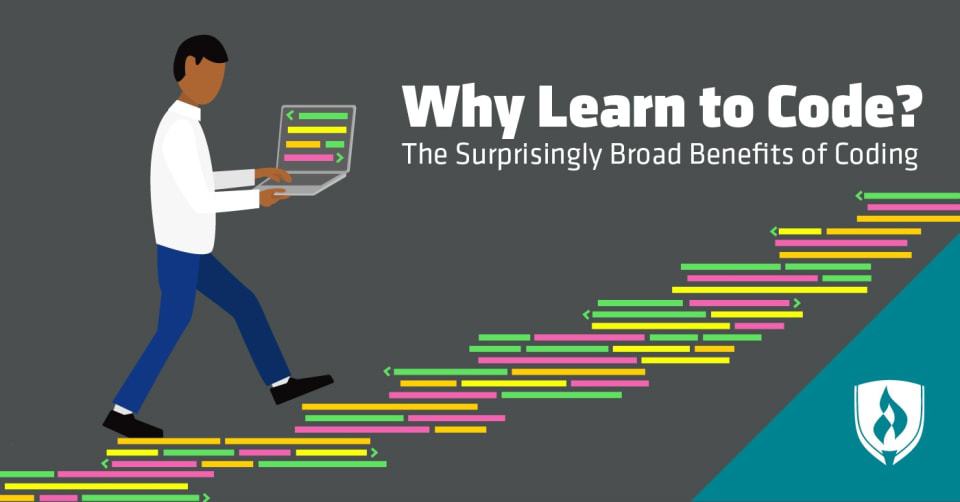

Comments
Post a Comment